Importing Your Own Characters
If you want to use optimized, non-personalized artifact stats according to the KQM Standard, then please check out this guide.
You have two options to import your own characters:
- Enka.Network (Enka) - recommended
- Genshin Optimizer (GO)
If you want to update your imported characters for changes you have made ingame or in GO, then import and add them again.
Enka.Network (Enka)
Make sure that your Profile ingame has the desired characters with correct weapons/artifacts on display and that Show Character Details is enabled.
Click here to learn how!
- Open the Paimon Menu.
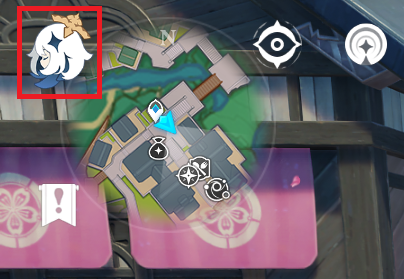
- Click on the pencil on the top right of your namecard.
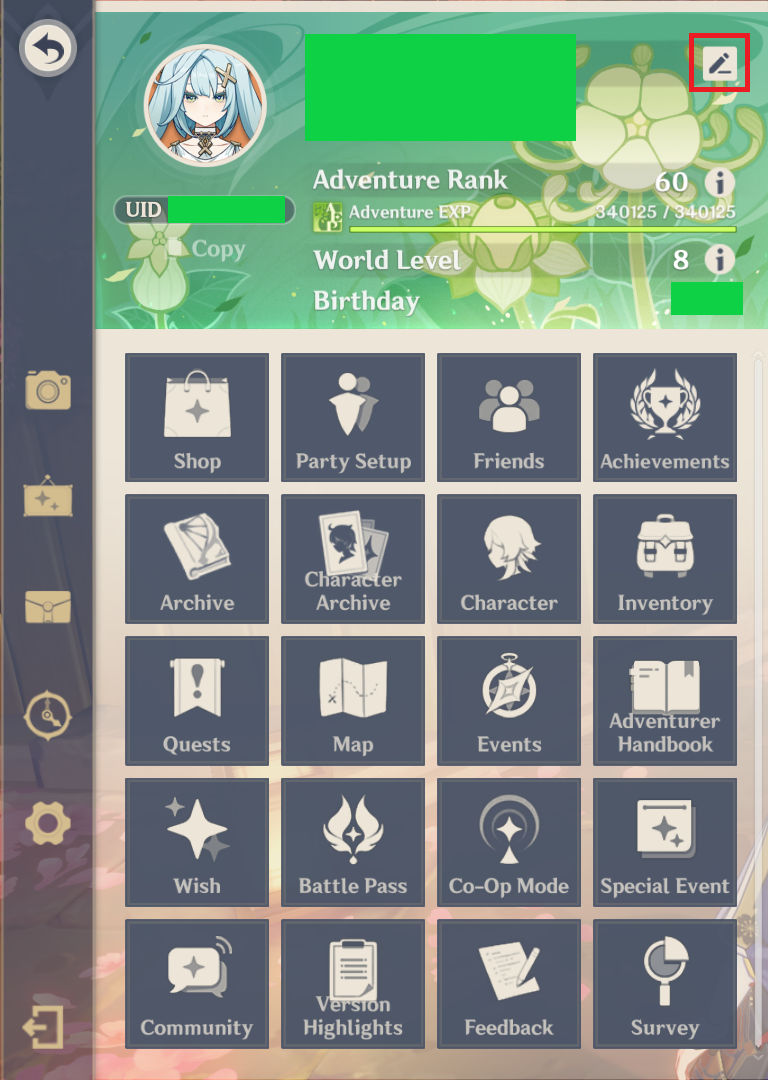
- Click on
Edit Profile.
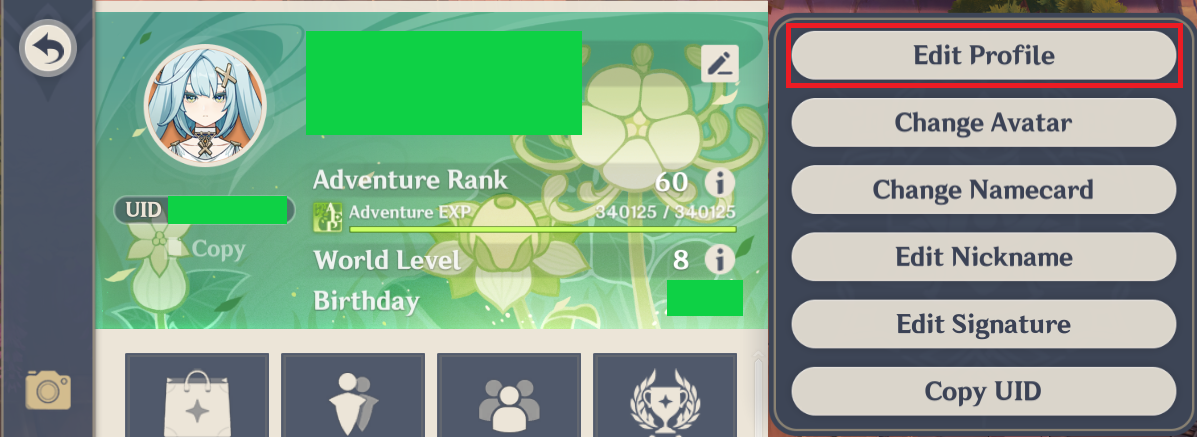
- Check that the
Character Showcaseis showing the desired characters. - Check that
Show Character Detailsis enabled.
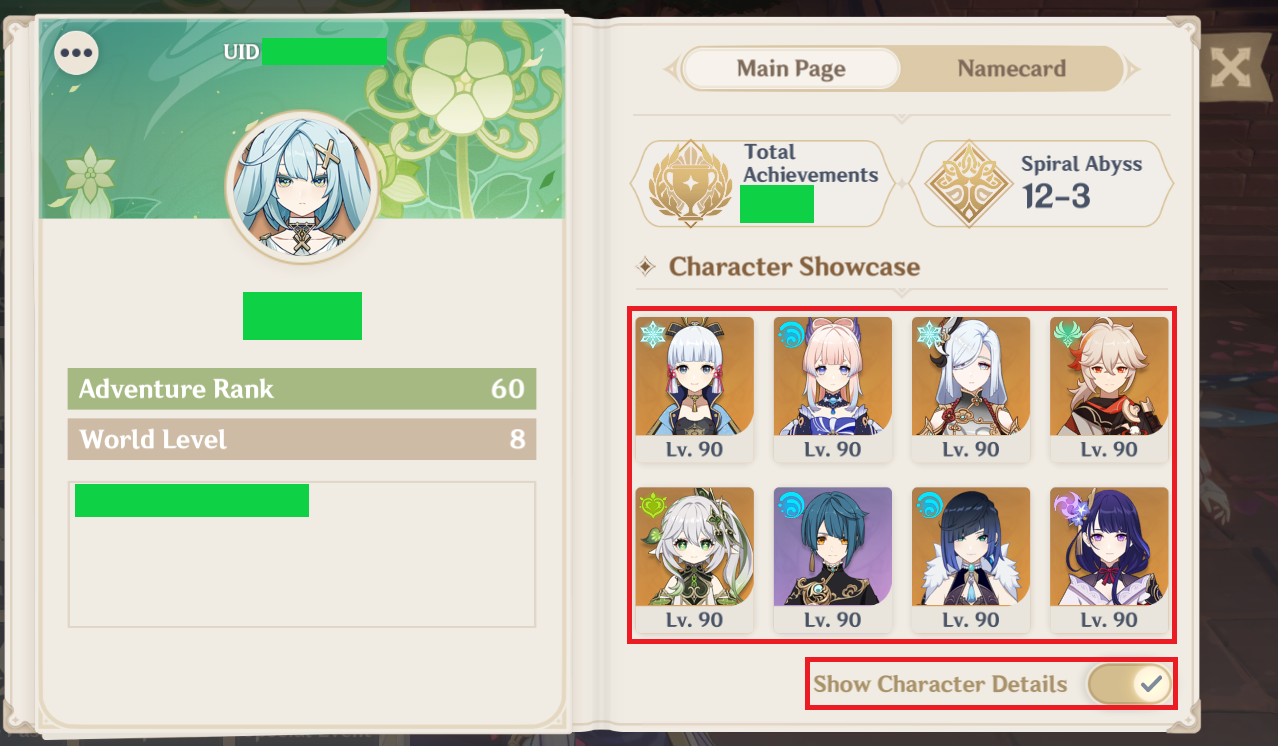
- Go the
Simulatorpage on gcsim. - Click on
Toolsat the bottom.
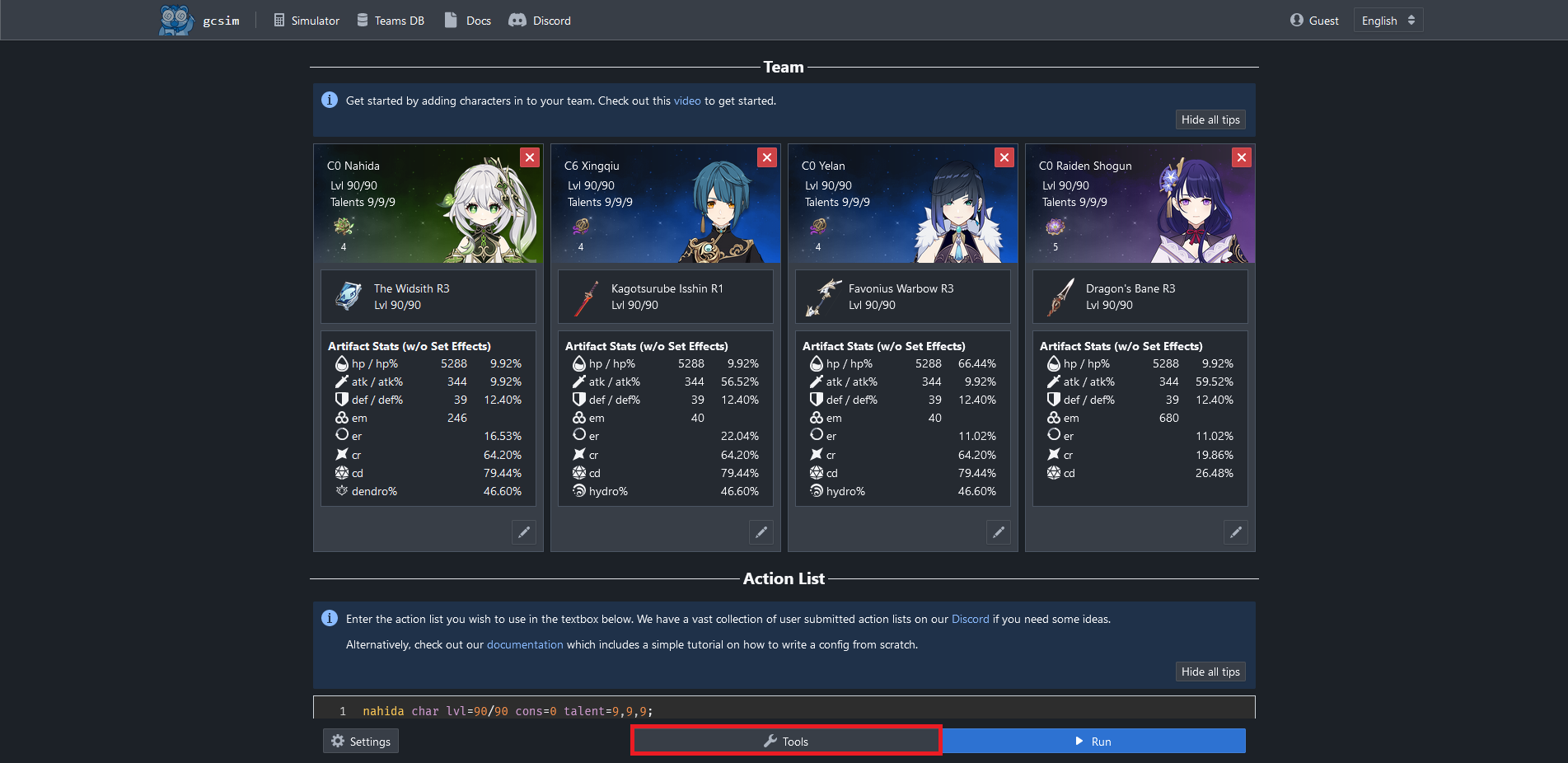
- Click on
Import from Enkain theToolsmenu. This will open a Dialog.
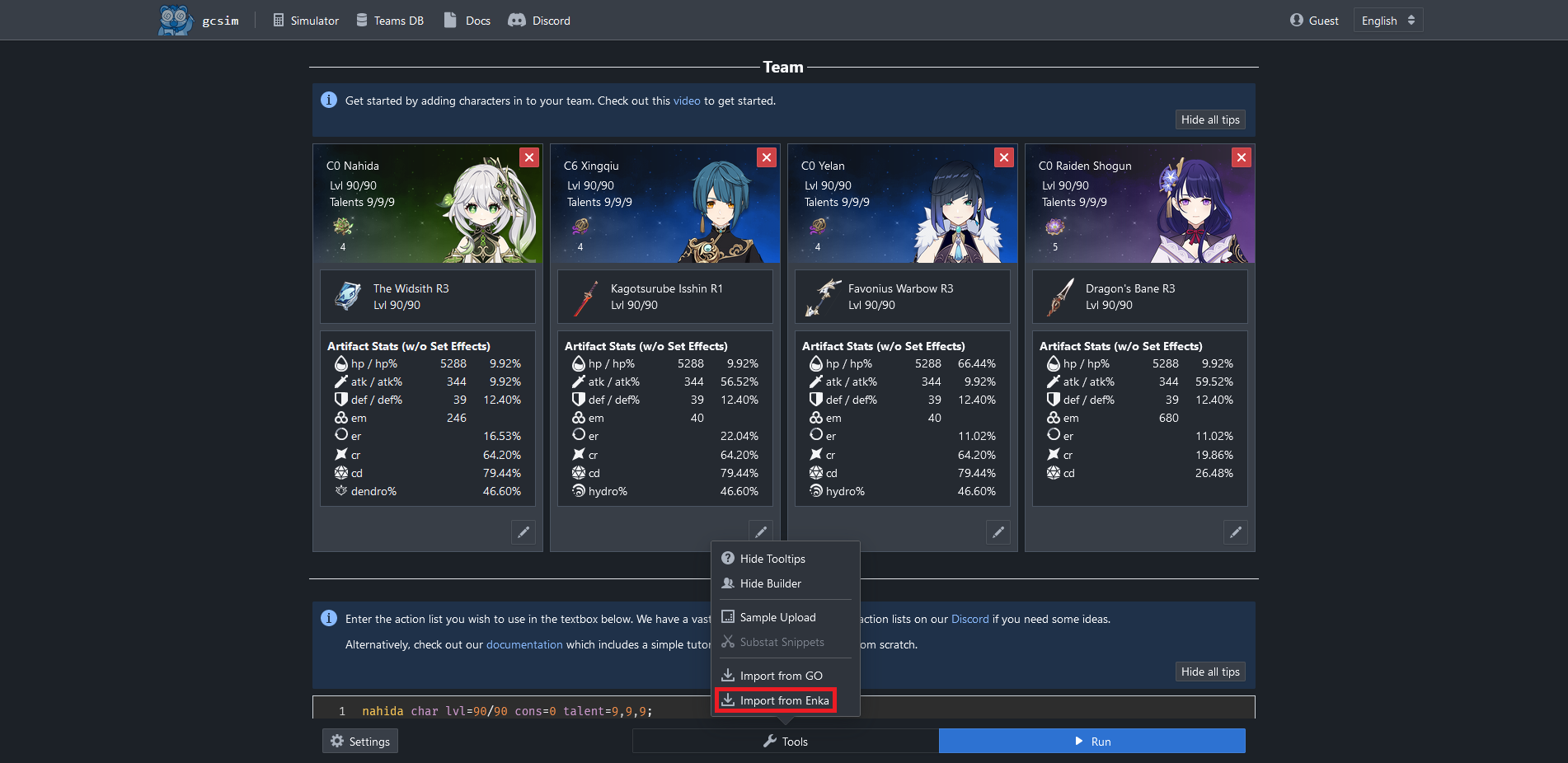
- Paste your UID into the text box.
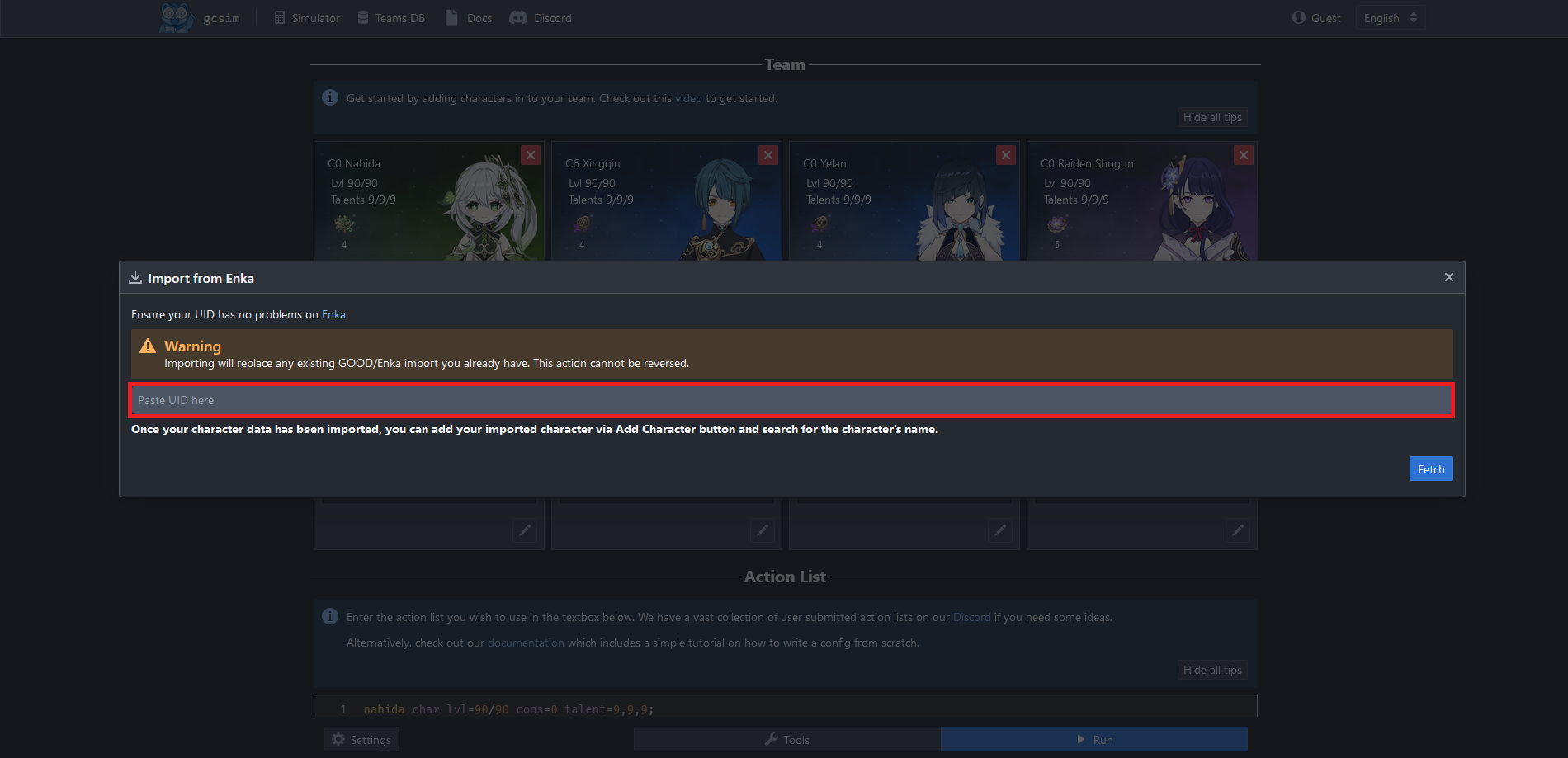
You can obtain/copy your UID from ingame.
Click here to learn how!
- Open the Paimon Menu.
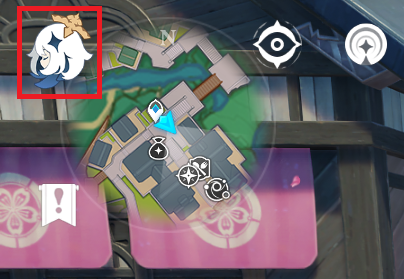
- Click in the highlighted area to copy your UID to the clipboard.
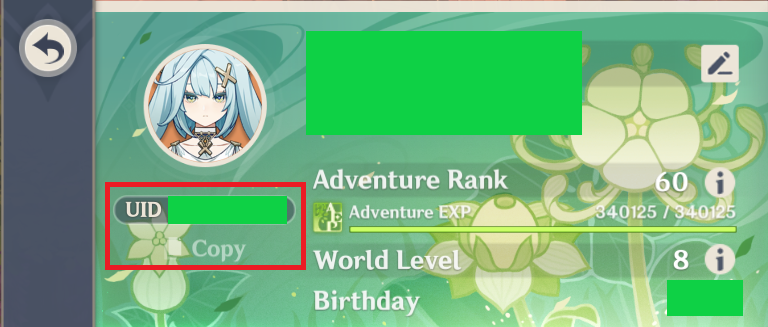
- Click on the
Fetchbutton on the bottom right of the Dialog.
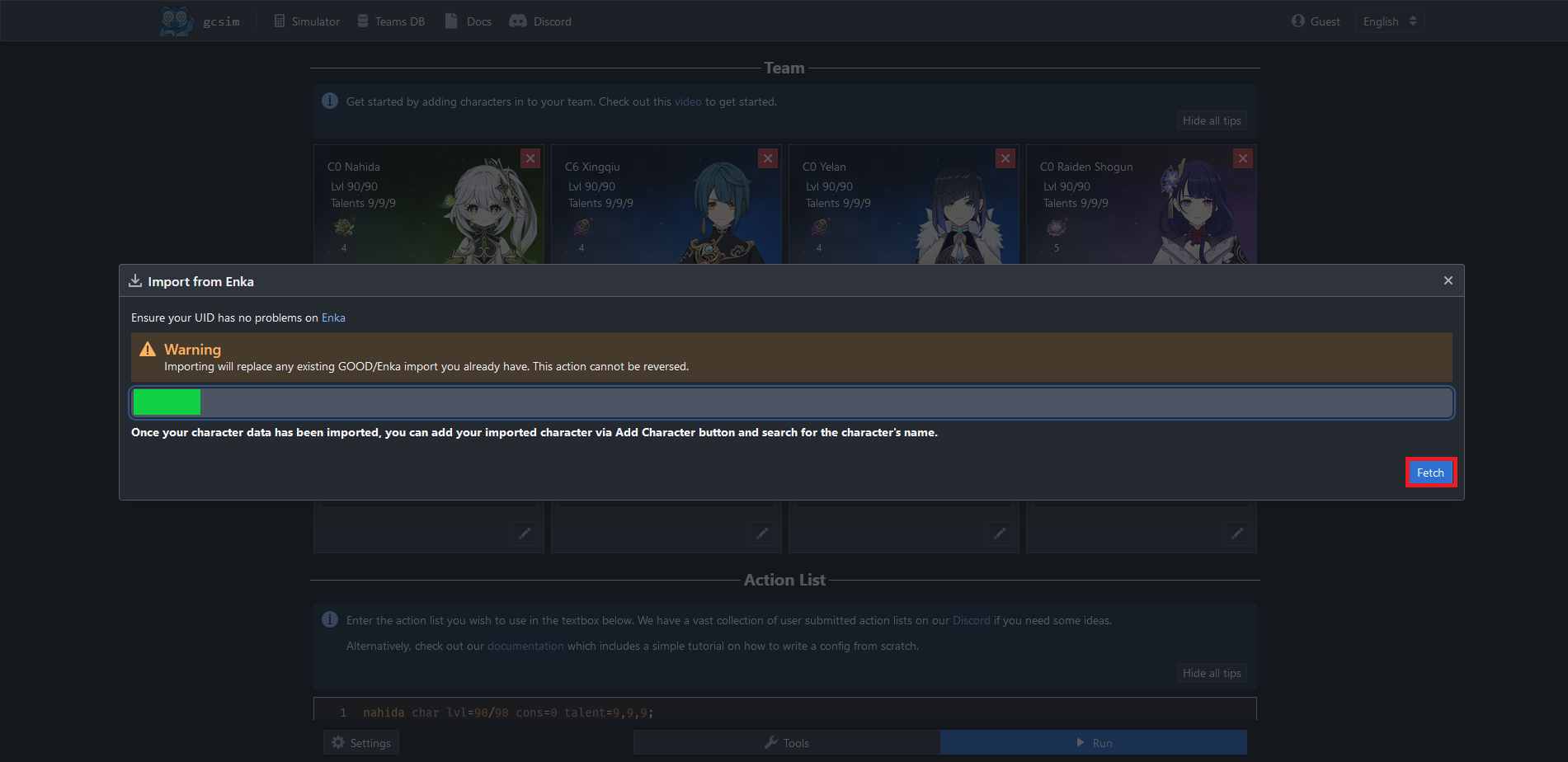
This will overwrite any existing imports for your characters.
Genshin Optimizer (GO)
Make sure the desired characters in GO have the correct character level/talent levels/constellation/artifacts/weapon.
- Go the
Simulatorpage on gcsim. - Click on
Toolsat the bottom.
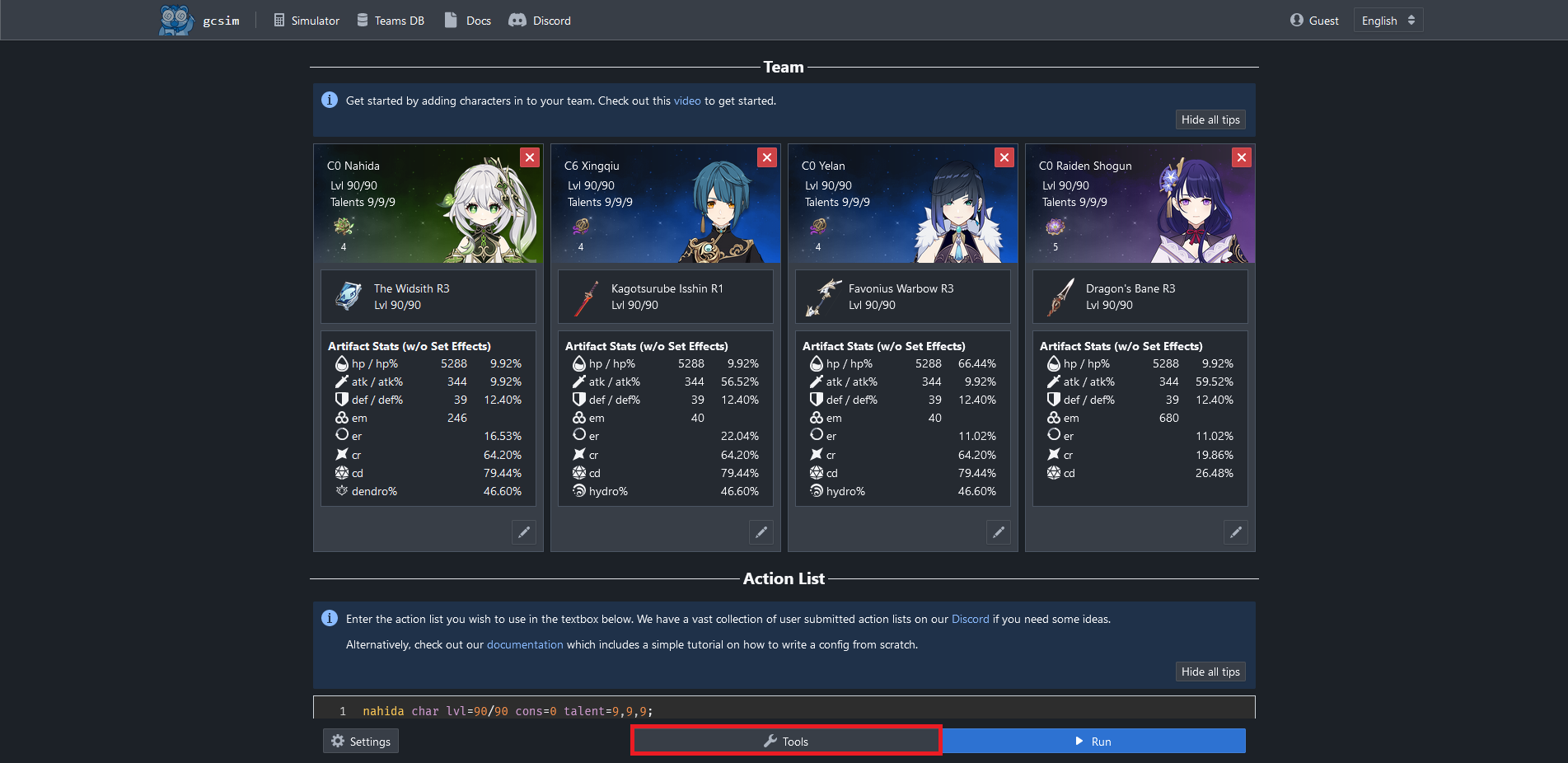
- Click on
Import from GOin theToolsmenu. This will open a Dialog.
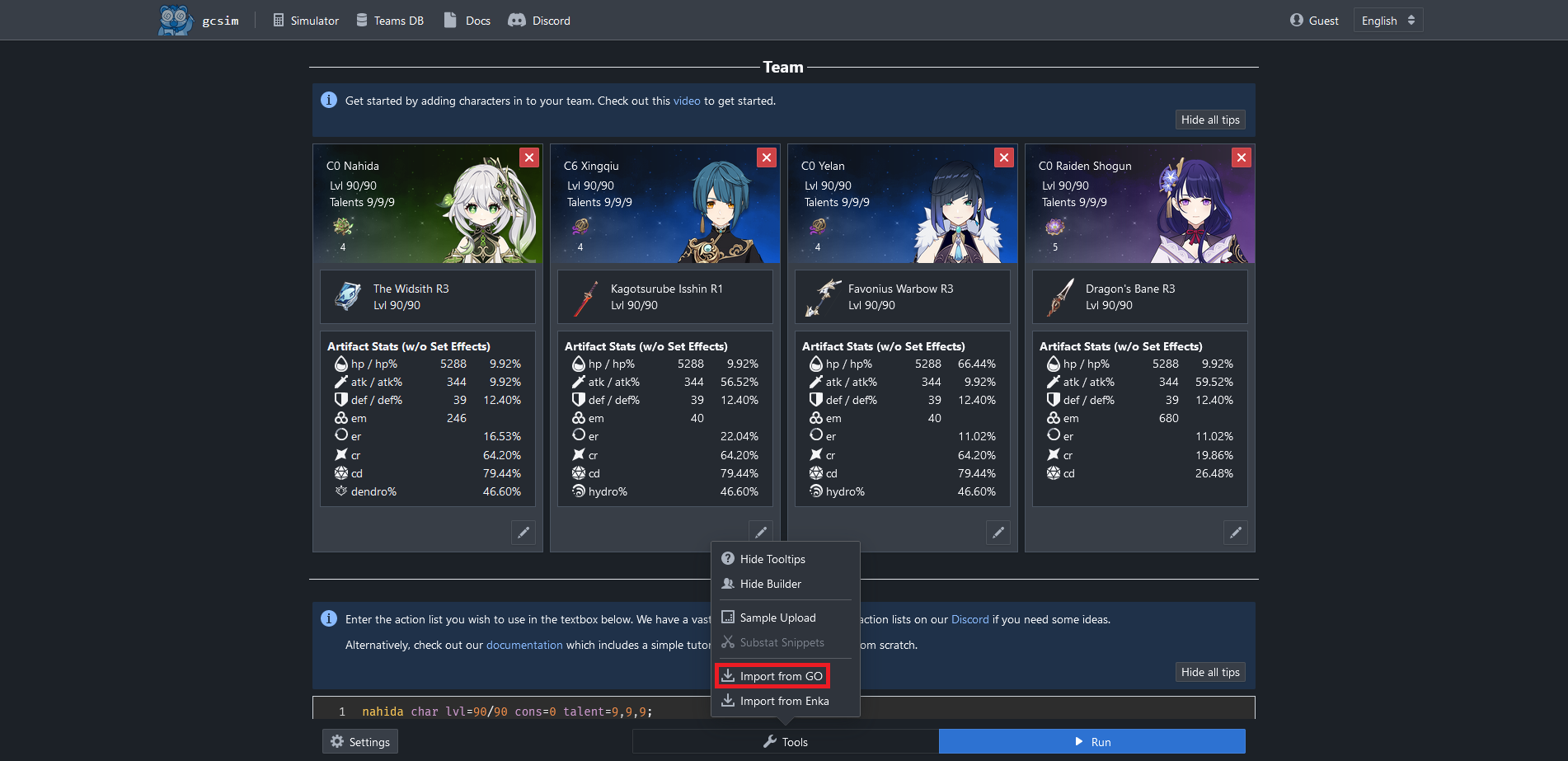
- Go to this GO page.
- Copy your GO Database to the clipboard by clicking on the
Clipboardbutton.
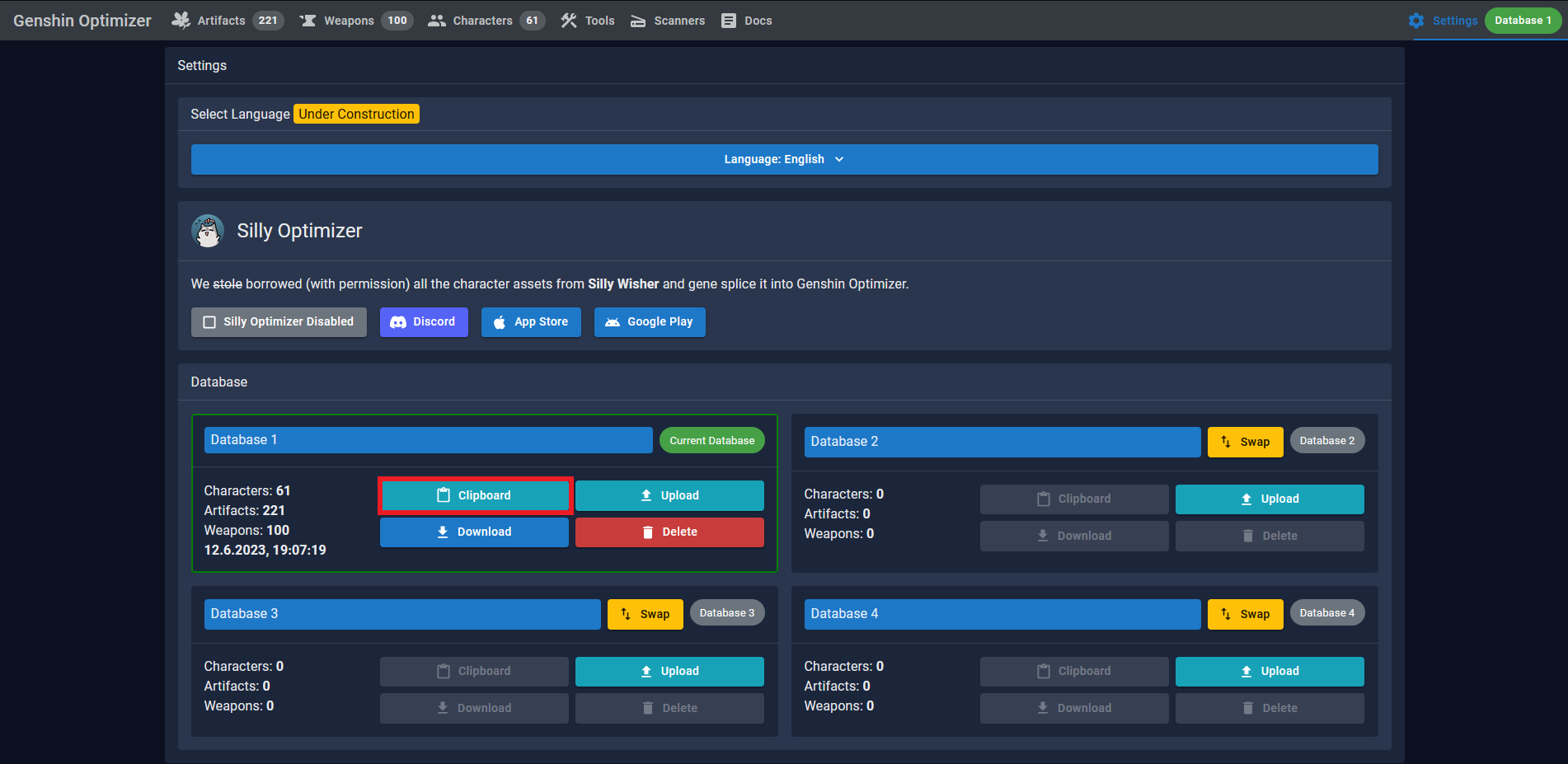
- Go back to the
Simulatorpage on gcsim. - Paste your artifact DB into the text box.
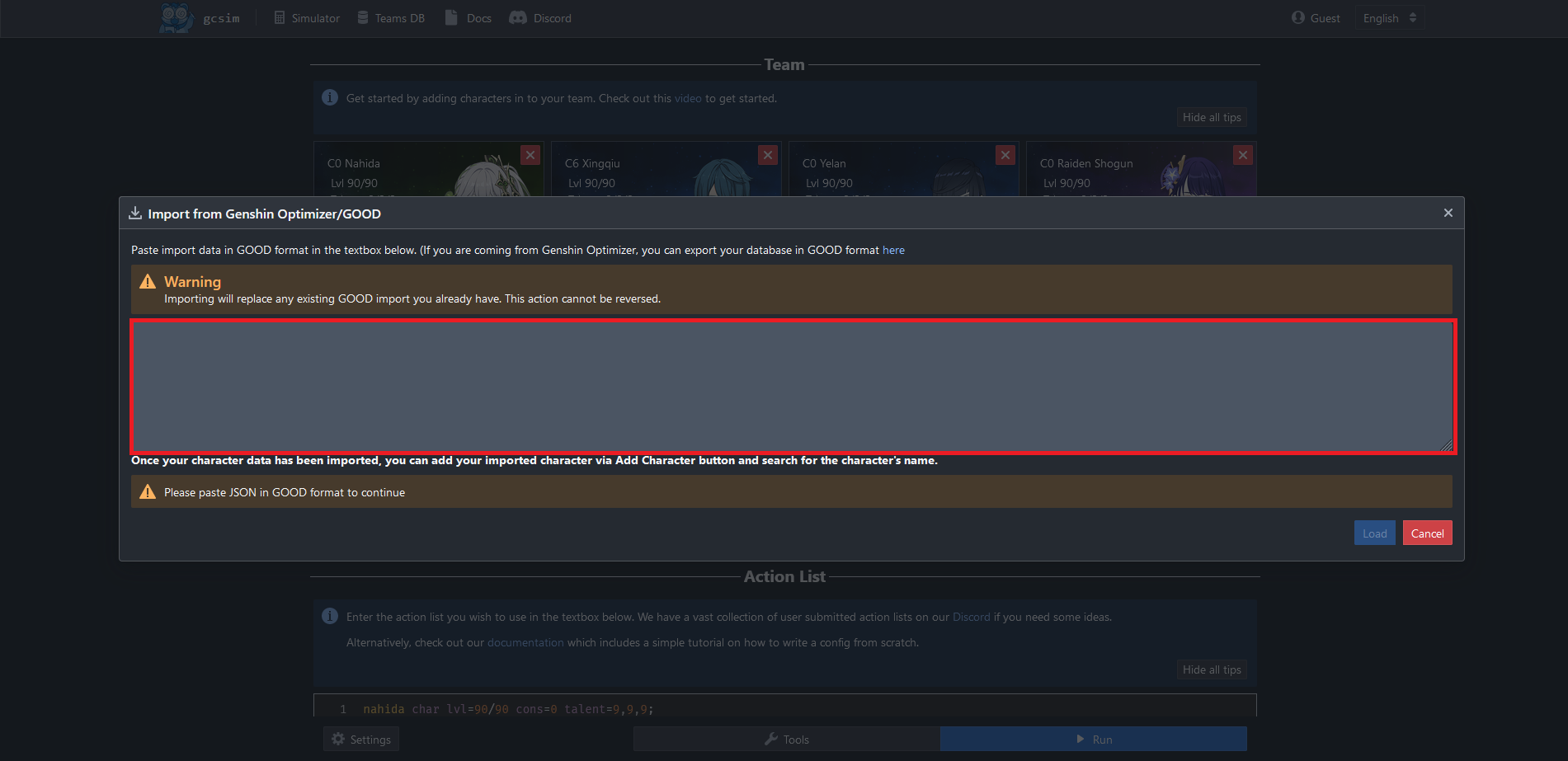
- Click on the
Loadbutton on the bottom right of the Dialog.
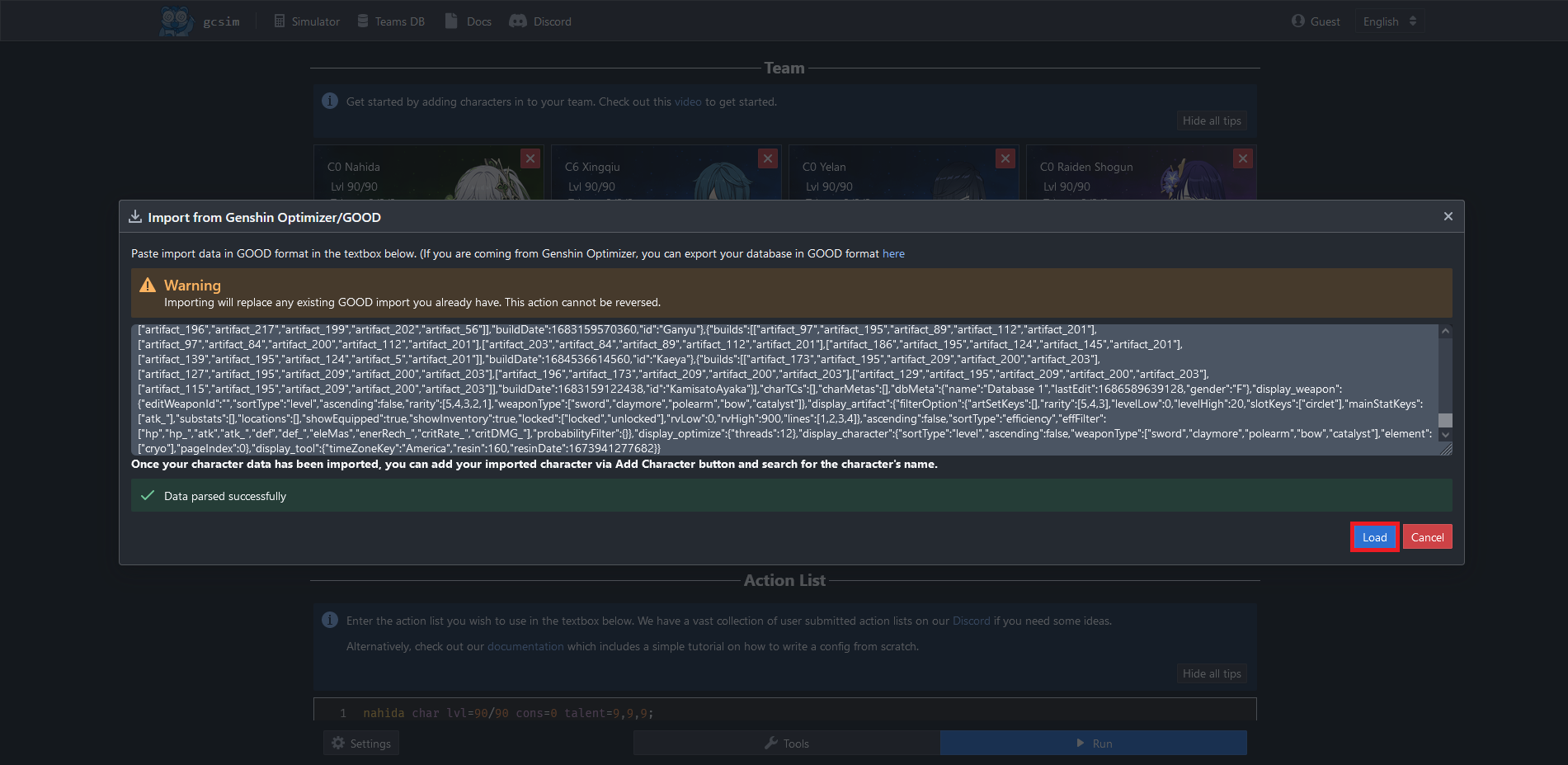
This will overwrite any existing imports for your characters.
Add Your Own Characters To A Config
- Import your characters via Enka or GO.
- Go the
Simulatorpage on gcsim.
To remove a character from the team and open up a slot, click on the ❌ at the top right of the character's card.
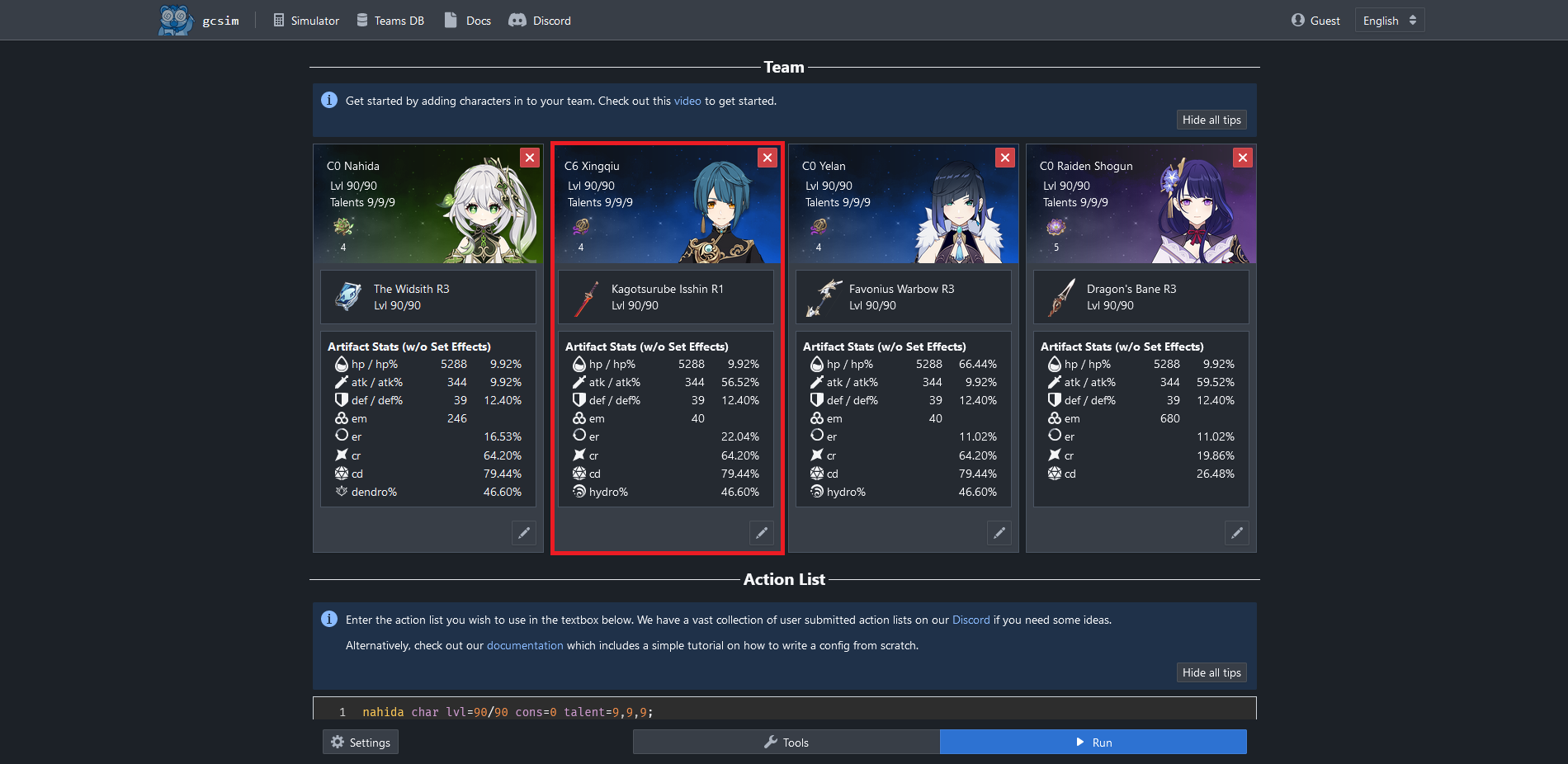
- Click on the ➕ button at the top under the
Teamheading. This requires at least one open slot on the team.
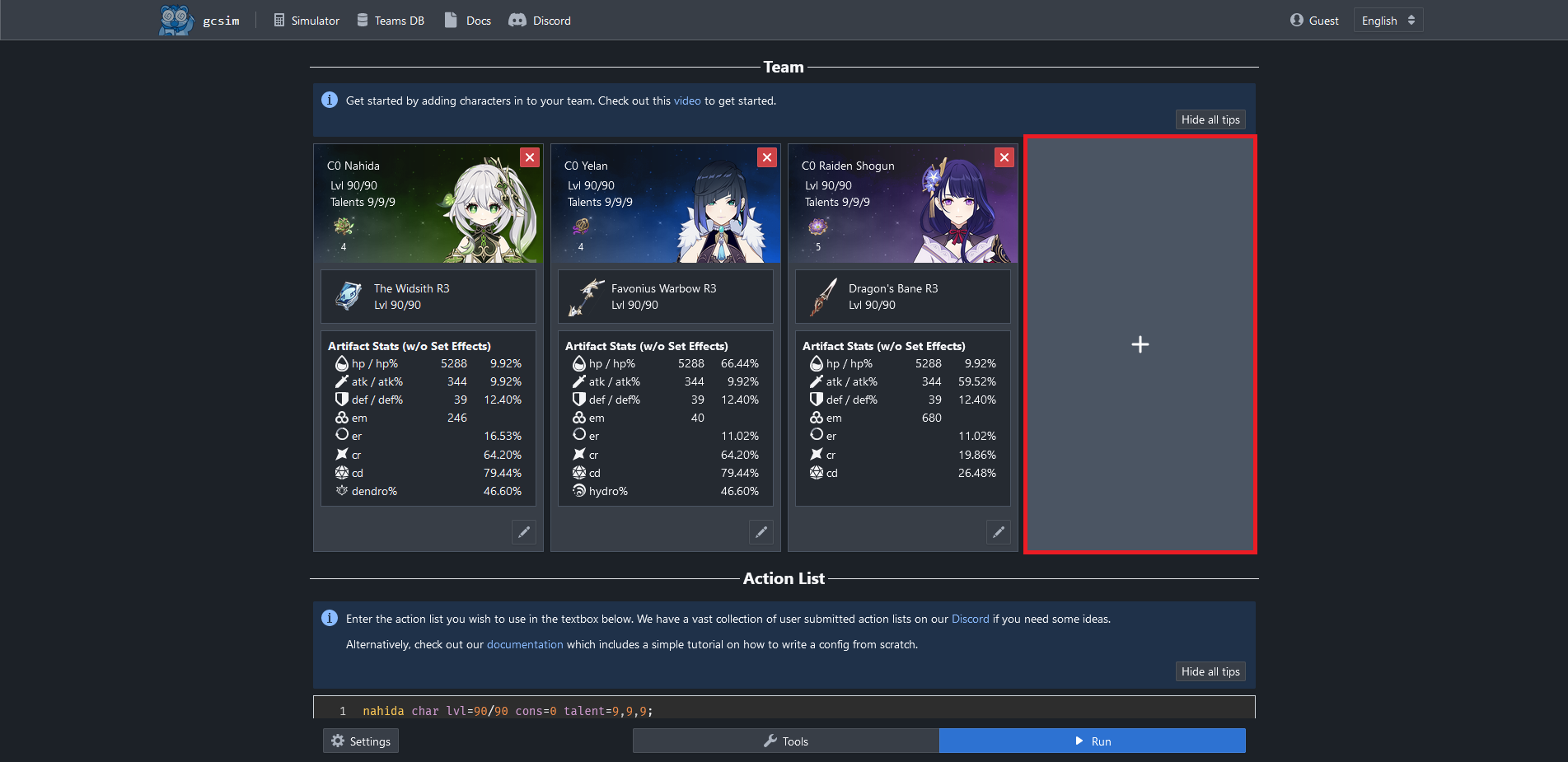
- Start typing the name of the desired character into the search bar.

- Click on the character that says something like
(Imported on ...)at the end.
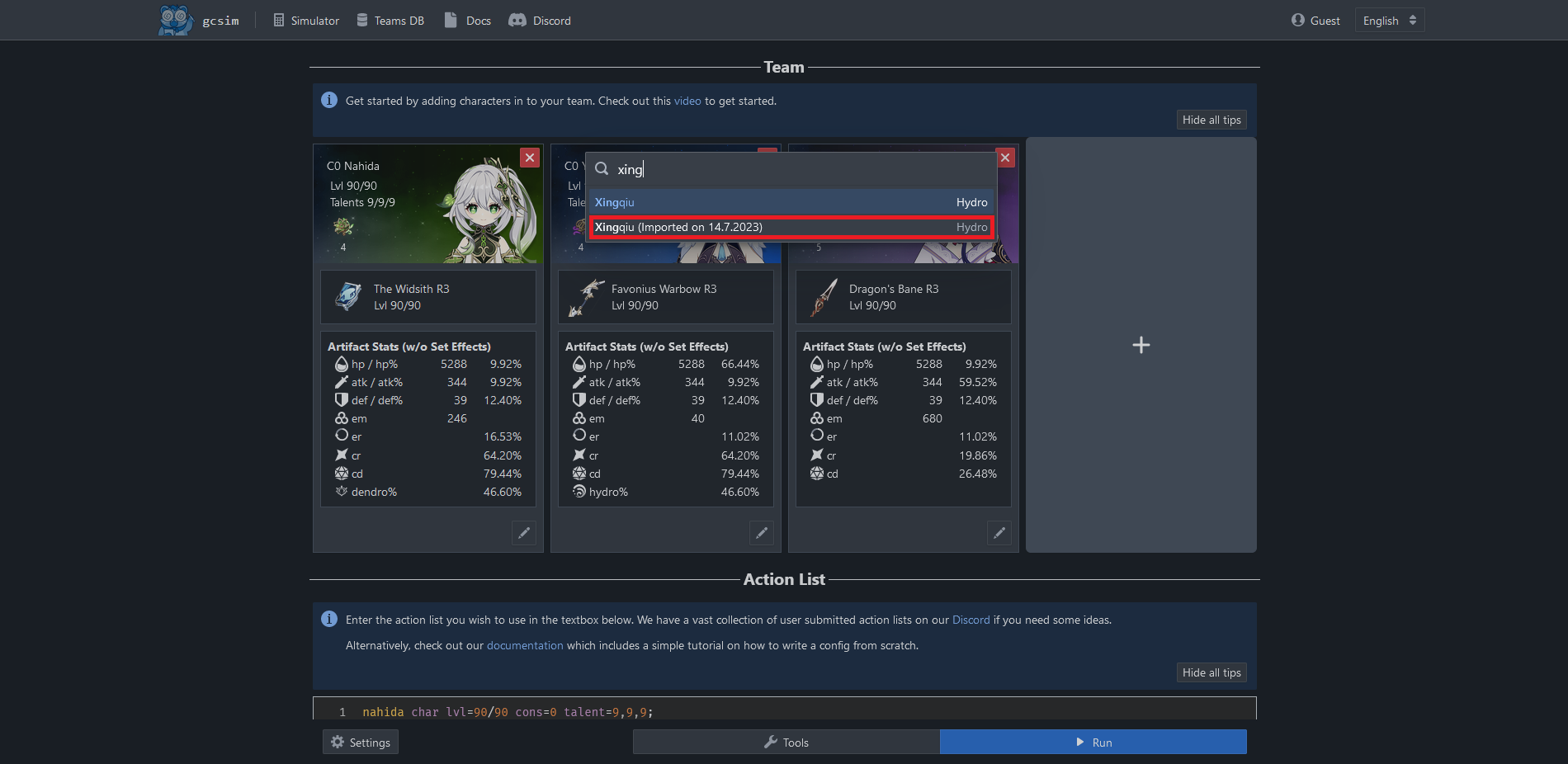
Result:
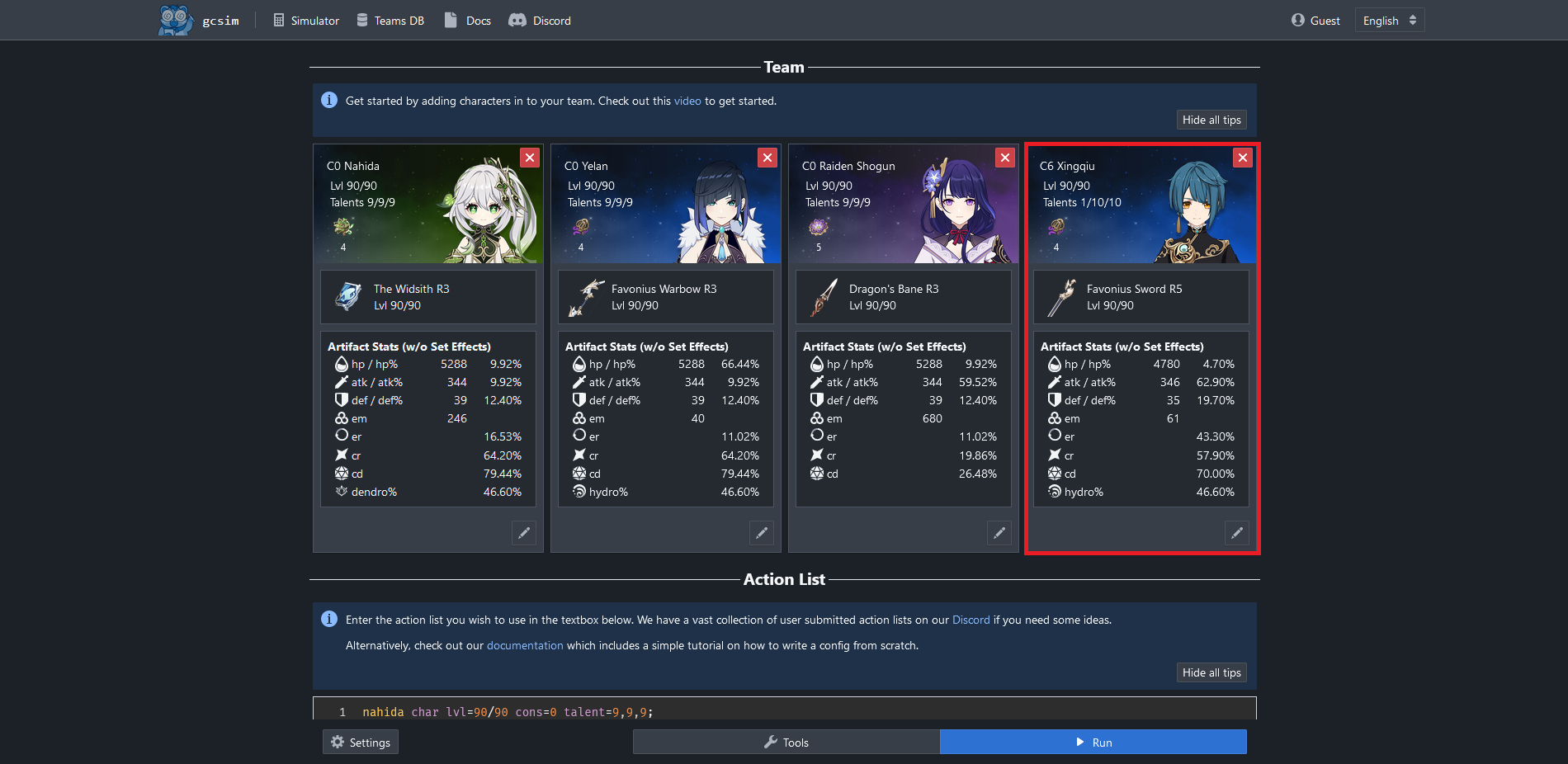
Repeat steps 1-4 for all the characters you want to add.