Using the CLI
Please refer to this guide for information on how to install the gcsim CLI.
This guide will show you how use the gcsim CLI to execute a gcsim config.
Setup
Assumptions
The following descriptions assume:
- Windows as the operating system
- CLI (
gcsim.exe) and config file (test.txt) are in the same folder (genshinsim) - config file is set up for substat optimization
The file and folder names are just examples.
Folder Structure
Your initial folder structure should look like this:
└── genshinsim
├── gcsim.exe
└── test.txt
Cheatsheet
A full list of possible CLI options is available here.
This assumes the folder structure from the Setup section and that you have Powershell opened in that folder.
Run Config Normally
./gcsim.exe -c test.txt -s
Run Config with Substat Optimizer
For more information on substat optimization, please refer to this guide.
./gcsim.exe -c test.txt -s -substatOptimFull
Example
Open a Powershell window in the folder where gcsim.exe and your test.txt are located by holding Shift, right clicking in the empty space of the folder and left clicking Open PowerShell window here:
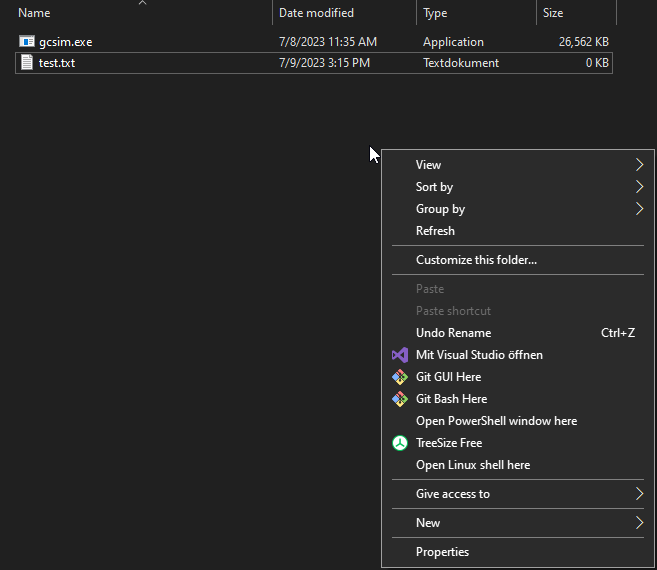
In the Powershell window, you can run the following command:
./gcsim.exe -c test.txt -s
This will:
- run gcsim on the config file
- open the "local" gcsim viewer page with the result
You should see something like this output in Powershell:
Average duration of 91.43 seconds (min: 91.35 max: 95.48 std: 0.35)
Average 6556758.08 damage over 91.43 seconds, resulting in 71713 dps (min: 64840.34 max: 73727.29 std: 973.83)
Simulation completed 1000 iterations